Here are 10 tips to improve the performance of your Android device.
Step 1: Uninstall unwanted apps
The first step to improve your Android device’s performance is to uninstall any unused or unwanted apps. Go to the Settings menu and tap on Apps. Select any app you don’t want, tap on Uninstall, and follow the on-screen instructions.
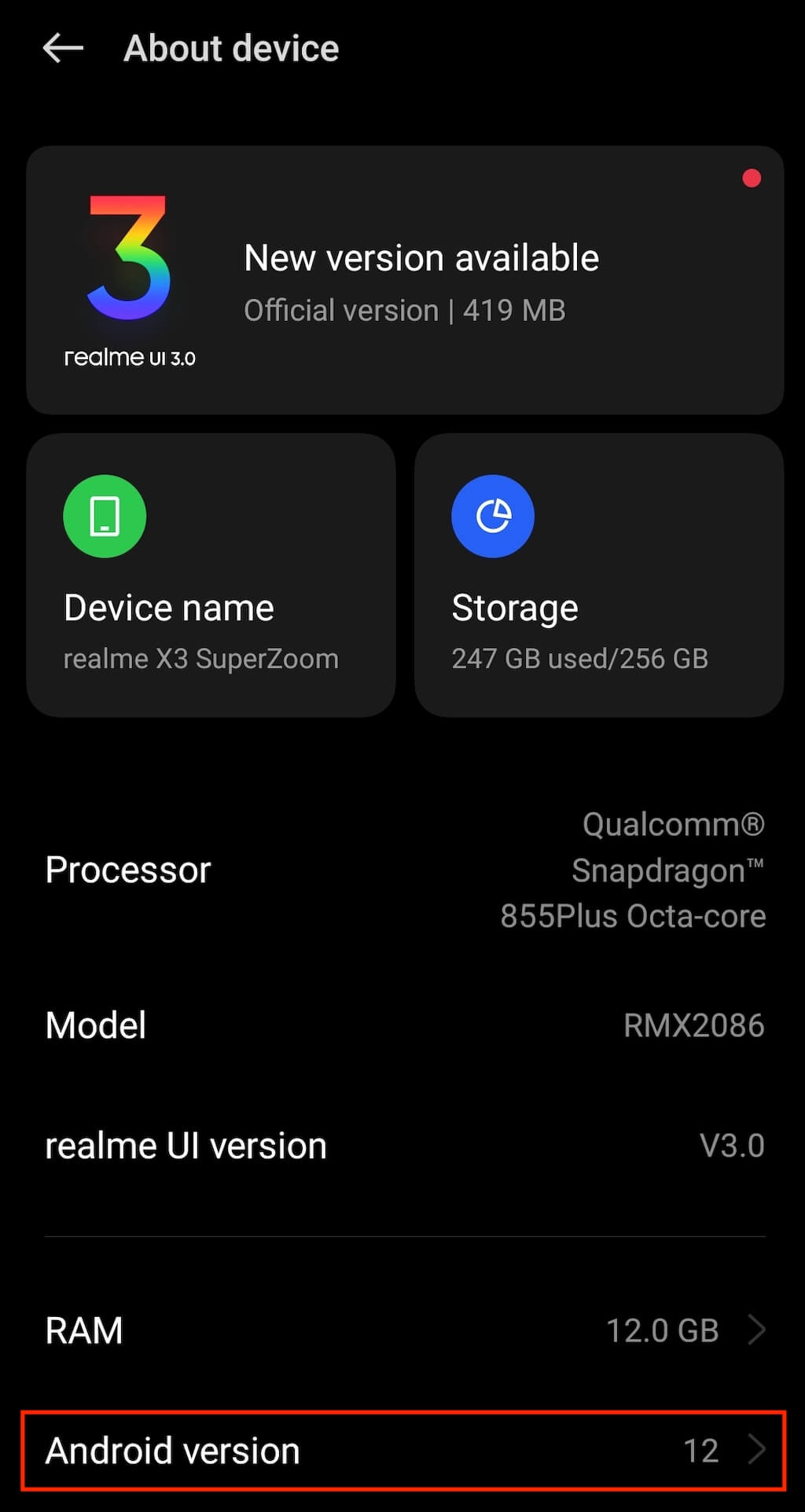
Step 2: Disable unwanted apps
Some apps are essential to the device but run in the background, consuming power and reducing performance. To improve performance, disable any unwanted apps by going to the Settings menu, tapping on Apps, selecting the app to disable, and tapping on Disable.
Step 3: Clear cached data
Clearing cached data can free up space and improve device performance. Go to Settings > Storage and tap on Cached Data. Tap OK to clear the cache.
Step 4: Use a memory booster app
A memory booster app can help to free up RAM by closing any unused apps in the background. Install a reliable memory booster app from the Google Play Store and run it periodically to improve performance.
Step 5: Use a performance booster app
A performance booster app can optimize your Android device’s hardware and improve power management. Install a reliable performance booster app from the Google Play Store and run it routinely to keep your device running smoothly.
Step 6: Keep the operating system up-to-date
Regularly updating your Android device’s operating system can improve performance by fixing bugs and enhancing optimization. Go to the Settings menu, tap on System Update and check for any available updates.
Step 7: Turn off animations
Animations can consume power and slow down your device. Turning off animation settings can free up resources and improve performance. Go to Settings > Developer Options and turn off Window animation scale and Transition animation scale.
Step 8: Remove widgets and live wallpapers
Widgets and live wallpapers can consume power and slow down your device. Removing them or reducing their size can improve performance. Press and hold on the widget or live wallpaper, select Remove or Resize, and follow the on-screen instructions.
Step 9: Delete old files and unused media
Use file managers to identify and delete old files and unused media. Go to the Google Play Store and install a file manager app. Select the files and media you want to delete, and follow the on-screen instructions.
Step 10: Factory reset the device
If all else fails, factory resetting the device can improve performance by removing any unwanted files, apps and resetting the device to its original state. Go to the Settings menu, tap on Backup & Reset, and select Factory Data Reset.
FAQs
Q: What are some common apps that can be disabled to improve Android device performance?
A: Android devices often come with pre-installed apps that cannot be uninstalled, but can be disabled instead to free up resources. These apps include Google Plus, Google Newsstand, Google Play Books, and others.
Q: How can a memory booster app improve the performance of an Android device?
A: A memory booster app can free up RAM by closing unused apps running in the background. This process can speed up your device and improve its overall performance.
Q: Is it safe to install performance and memory booster apps on my Android device?
A: Yes, it’s safe to install performance and memory booster apps from the Google Play Store. However, make sure to read reviews and ratings before selecting a reliable app.
Q: How often should I update my Android device’s operating system?
A: Regularly updating your Android device’s operating system can fix bugs and enhance the performance of the device. You should update your device as frequently as possible for optimal performance.
Q: How can I turn off animations on my Android device?
A: To turn off animations on your Android device, go to Settings > Developer Options, and turn off Window Animation Scale and Transition Animation Scale.
Q: What is the best way to remove old files and unused media from an Android device?
A: File manager apps are an effective way to remove old files and unused media from Android devices. You can select the files you want to delete, and follow the on-screen instructions.
Q: When is it appropriate to factory reset an Android device?
A: Factory resetting your Android device should be done only as a last resort to improve performance. It should be done when other methods have failed to improve performance or when you want to start afresh.
Conclusion
In conclusion, implementing the ten tips outlined above can improve the performance of your Android device significantly. By regularly updating your device, deleting unwanted and unused files, and using performance and memory boosters, you can ensure your device runs smoothly and effectively. Don’t forget to routinely evaluate your device’s performance and make changes as required to maintain optimal performance.

